If you've looked at our Hardware Guide, you know that simmers are big on physical hardware. From flight controls to GPS devices to panels, it’s very possible to replicate real aircraft cockpits at home. However, as technology advances, Virtual Reality (VR) is becoming more popular. Instead of focusing exclusively on the physical hardware, some simmers are creating VR setups. With VR, your aircraft "comes to life" in a simulated three-dimensional view.

Attendees at FlightSimExpo 2019 in Orlando try Virtual Reality at the Thrustmaster booth. VR was featured at several exhibitor displays at that show.
Head Tracking
23% of flight simmers reported that they use head tracking software.
Before exploring true VR, we’ll look at head tracking. A much less expensive option than a full VR setup, head tracking software allows you to look around the simulator just by moving your head. This is a much more immersive and realistic experience than using the "hat switch" on your joystick to pan your view.
Blu Games discusses his favorite solutions for head tracking.
Some of the more popular head tracking options are discussed below. Each of these options works with the main desktop simulators, including DCS World, MSFS, Prepar3D, X-Plane.
- AI Track: Free
- OpenTrack: Free
- SmoothTrack: $10
- Beam Eye Tracker: $30
- TrackHat: $35 - 75
- TrackIR: $150
- Tobii Eye Tracker 5: $259
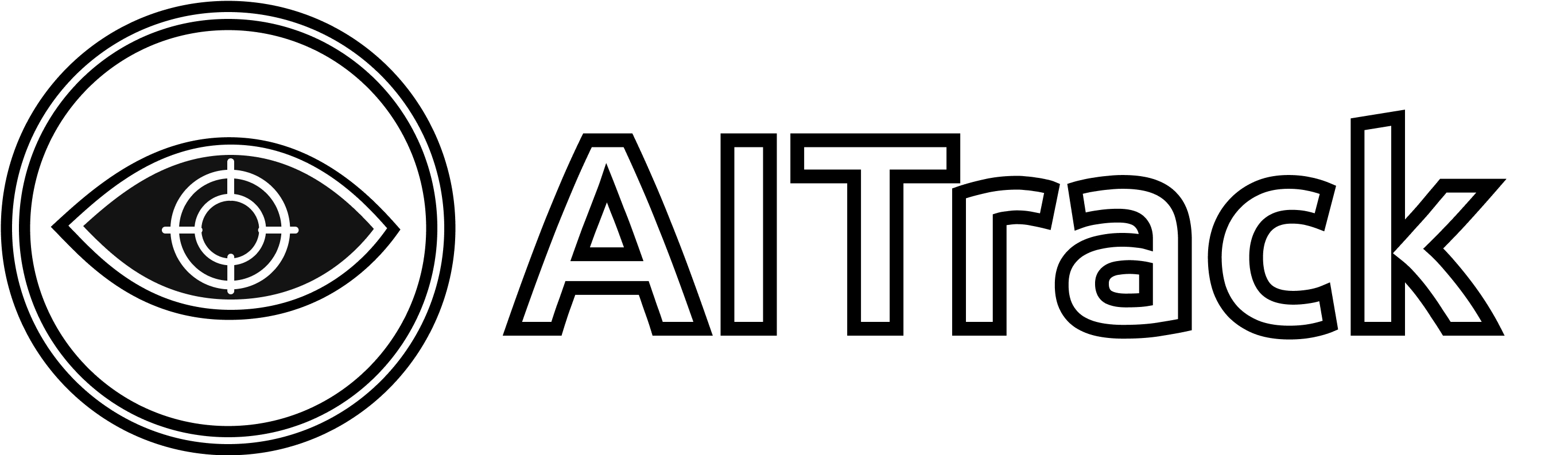
Similar to SmoothTrack (it runs on the same platform), AI Track is a free, open-source head tracker that can be used with a webcam or your phone’s camera. You’ll need to be in a room that’s at least bright enough for your webcam to see you, and the installation requires a few more steps than the paid options.
Visit WebsiteOpenTrack is an open-source program for tracking a user's head rotation and transmitting it to flight simulation software and military-themed video games. Although documentation is available, installing and configuring the software will require more manual effort and in-depth computer knowledge than paid options.
Visit Website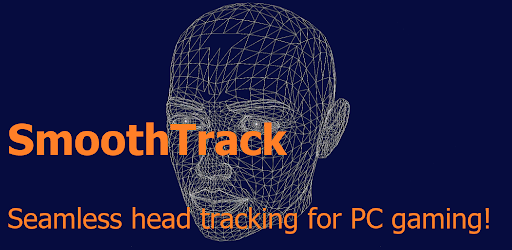
This mobile app doesn’t require any additional hardware, making it very easy to set up and get flying. Although some users have indicated it may not have the same tracking accuracy or responsiveness as the hardware-based options, the simple setup and low cost makes it a great choice. There is also a USB connection mode that can improve latency, as does the use of a fast 5 GHz WiFi network. You’ll want to keep your device plugged in, as running the app is very battery-intensive. You’ll also need to be in a lit room to use the tracking, as the app can only track your face if it can see you.
Visit Website View Video
Turn your webcam or phone into an AI-powered eye tracker and ditch the bulky tracking hardware. Enable gaming extensions like OpenTrack for immersive eye and head tracking and control the in-game camera naturally. Additionally, enhance your videos and live streams with an eye tracking overlay, adding a new dimension to your content.
Visit Website View Video
TrackHat considers themselves an alternative to TrackIR. In addition to a competing clip (which is also compatible with TrackIR’s head tracker), TrackHat also offers a complete head tracker integrated into a cap. This eliminates the need for tangling wires; everything is integrated into the cap, with a wireless/rechargeable battery.
Visit Website
TrackIR works using a TrackClip connected to your headset or hat and a sensor mounted above your monitor. Easy to use and taking only one USB slot, TrackIR offers excellent head tracking, even in a dark room. However, the TrackClip must be connected to your headset, adding additional wires that often tangle. It’s also easily breakable, especially if you are prone to dropping your headset. You’ll also want to set a button to “re-center” your view, which you’ll be using quite a bit!
Visit Website
The Tobii Eye Tracker 5 uses a hardware device that mounts above or below your computer monitor to track both head and eye movement. Tilt your head, lean forward and look around. Your eyes and head movements direct the in-game camera, so your head position in real-life translates to how you occupy the pilot seat and interact with the game world.
Visit WebsiteVirtual Reality
VR uses a wearable on the head—normally a set of "goggles" called a Head-Mounted Display (HMD)—that creates a three-dimensional world you can see. Taking head tracking well beyond the next level, VR allows users to become immersed and able to interact with a three-dimensional world instead of viewing a screen in front of them. These HMDs are often paired with handheld controllers (similar to what you might use with a gaming console), which allows the user to interact with in-game items as they would with their hands.

Using a Head-Mounted Device (HMD), users are fully immersed into the simulation, looking at a cockpit that appears in three dimensions around them.
Simmers who have made the switch to VR have said there is no comparison—and it’s hard to go back to two-dimensional flying. The feel of being "really inside the aircraft" is impossible to replicate with head tracking. However, it’s still relatively new technology; the hardware is getting better, and simulators are still being improved to offer better support for VR.
As of 2024, 18% of simmers are using VR in their setups (a further 10% own a headset, but use it for other games, while 72% don’t use VR).
According to FSA Partner Pimax—one of the leading flight simulation VR developers—there are two key factors that have a crucial impact on the flight simulation experience: field of view (FOV) and refresh rate. VR differentiates itself from traditional setups in that it does better in both categories, and thus offers a more immersive simulation experience. In the traditional desktop setup without a VR headset, even with multiple monitors, the refresh rate simply won’t match what’s available with a head-mounted VR device. Furthermore, additional “wraparound” screens increase GPU processing and of course add to the cost of your ultimate setup. Increased screen size can also reduce the quality of the visuals.
To learn more about virtual reality, continue reading this guide or check out our New Horizons in Flight Sim webinar with Pimax and other VR users and experts. You’ll see how VR changes the simulation experience, common issues with VR, headset and hardware options in 2023, and tips for integrating VR into simulators.
How You Use It
VR is still developing technology, and not everything works perfectly. For example, some of the high-end, study-level airliners that are already resource-intensive may not perform as well in VR as a 2D simulation. It’s not always easy to program an FMS or GPS in VR; some choose to take their headsets off during the “pre-flight” to do this. Of course, for GA flying, there’s no comparison to being able to turn and move your head to get closer to the window or find the runway.
In VR, it’s possible to only use a mouse and keyboard to interact with the sim. You can also “fly” using the VR controllers, which are also used to select and move switches and throttles. However, you’ll get the best experience with the same traditional hardware we recommend for 2D flying: a yoke or joystick and set of rudder pedals.
Many VR simulator pilots use the headset for portions of the flight but remove it while programming the airplane or in cruise.
Although menu options and settings can be selected in VR, there may be scenarios where the easiest thing to do is to briefly take off the headset/HMD, use the mouse/keyboard as necessary, and then put it back on.
Performance
As relatively new technology for the sim world, you’ll find the VR experience to be a little less seamless than just installing a simulator and flying. Searching “virtual reality for X-Plane” on YouTube or Google brings up a series of videos and articles on hardware and software tweaking suggestions for the simulator to try to get smooth performance. Based on our reading, even simmers with high-end computers will want to spend a few hours tweaking and setting up their simulator before being able to launch in. VR is not a “plug and play” experience in flight sim—yet.
Across various websites, guides, and flight simulator help materials, the recommended computer specs vary. Generally, you’ll want a relatively new PC with Windows 10 and a high-performance CPU and GPU, along with at least 16 GB of RAM. HMD manufacturers each provide minimum specs for their devices. MSFS also publishes a minimum and recommended configuration for VR.
Instead of looking at various sites, an option to test your performance is the SteamVR Performance Test. Using a 2-minute demo, the software will collect data and offer recommendations for VR performance. Of course, this is generic to all games, and may not necessarily reflect the specs needed for flight simulation, which tends to require more CPU and GPU processing than many popular games. Windows also produces a Mixed Reality Portal app you can run to test your system’s compatibility with VR.
VR Headset Options
For a true VR setup, you’ll need:
- A flight simulator compatible with VR (all of the desktop simulators now offer native VR support).
- A VR headset, including any other hardware it comes with: some include a "base station" and handheld controllers.
- Recommended: physical (non-VR) flight controls, like a yoke and/or joystick and rudder pedals.
VR has become one of the fastest-growing at-home hardware add-ons for flight simulation. As technology improves—and prices decrease—the HMD options are increasing from just a few choices to a wide variety of options. Searching for "the best VR headsets" will give you a series of gaming and computing websites’ recommendations on options.
Most desktop simulators are compatible with either Windows Mixed Reality (WMR) as well as other individual headset manufacturers. WMR is a Windows-designed "architecture" for VR headsets, something like how they produce Windows that is used by various PC hardware creators. Headsets that work in the WMR environment tend to be less expensive because they don’t require a base station (and instead use a built-in camera). Options include the HP Reverb, Samsung HMD Odyssey+, and more.
In 2023, the most popular Virtual Reality headsets in home flight simulation were the HP Reverb G2 (34%), Oculus Quest 2 (24%), Oculus Rift S (7%), and Meta Quest 3 (7%). Collectively, these four model represented more than 70% of home flight simulation VR devices.
Because your eyes are under an HMD, using a keyboard or mouse isn’t as easy—and any other hardware you use will have to be easy to find on your desk. Most simmers opt for a relatively simple hardware setup with a yoke or joystick and pedals. Something with several programmable keys is a good idea—when you need to lower the gear, it’s easier to find and push a button on your yoke than to use a VR controller or mouse interface to access the button.
Often recommended by VR simmers, voice control software like VoiceAttack can help avoid the need to leave the HMD/VR environment. For $10, the software will convert your spoken command into mouse and keyboard inputs. So if your command to lower the gear is “Gear Down”, the app can send “CTRL+G” to the simulator, alleviating the need for you to use the keyboard or mouse. The app is designed to work alongside other voice inputs, meaning it won’t interfere with Discord, TeamSpeak, or online ATC.
Simmers who try VR for the first time often experience some form of VR motion sickness—it’s real and you need to keep it in mind. People have reported feeling sick for anywhere from a few minutes to a few hours after their first time using VR! Like anything else new, the key is to train yourself for the experience. Start with just a few minutes in VR, taxiing slowly. Exercise and build yourself to where you feel comfortable under the HMD for as long as you want to fly.
Of experienced simmers, 49% report getting motion sickness at least "sometimes".
Using VR in Your Desktop Simulator
VR is supported natively in Aerofly, DCS World, Microsoft Flight Simulator (MSFS), X-Plane, and Prepar3D.
-
MSFS
%
-
X-Plane
%
-
DCS World
%
The most popular platforms for Virtual Reality are MSFS, X-Plane, and DCS World.
Source: Navigraph FlightSim Community Survey
The magic number for frames in most simulators seems to be 45. When setting up VR, particularly for DCS World, Prepar3D, or X-Plane, getting to a stable 45 FPS (while in VR) provides the smoothest experience.
Microsoft Flight Simulator (MSFS)
MSFS’ VR support was enabled on December 22, 2020 with support for Windows Mixed Reality, Oculus, Valve, and HTC devices included. The surfaces of the aircraft are effectively mapped to a VR mouse interface, allowing you to use the mouse to interact with the cockpit in VR, just as you would in a 2D view.
Almost 65% of FlightSim Community Survey respondents are using Navigraph’s Charts In-Game Panel (released in 2021) to view charts within the VR environment in MSFS.
X-Plane
Several VR tuning videos for X-Plane recommend the free 3jFPS plugin. A great option even for people who don’t want to fly VR, 3jFPS helps users reach stable performance in X-Plane by dynamically adjusting view distance, cloud quality, and other settings. You’ll find installation instructions on the page. This plugin also requires the FlyWithLua plugin.
With X-Plane VR (and also the normal 2D mode), a free plugin called AviTab allows you to view charts, moving maps, and more from right within the simulator. You can even link the virtual tablet with your Navigraph to see charts from within the VR environment. This plugin is very popular amongst VR users, with 37% of Navigraph FlightSim Community Survey respondents indicating they use it to improve the VR experience.
Prepar3D
Prepar3D v5 (and earlier versions) supports VR with the Oculus Rift, HTC Vive, Varjo VR-1, Windows Mixed Reality headsets, and other headsets supporting SteamVR. P3D’s v5 SDK includes a specific Virtual Reality Tuning Guide with settings for users to consider.
Aerofly
Aerofly’s website claims that simulator has one of the best virtual reality flight simulation experiences available: "the performance and realism that you will see with Aerofly FS 2 in VR far surpasses anything out there to date." The simulator has a VR-specific settings menu. Aerofly also supports flying with your virtual hands with the Oculus Touch and HTC Vive controllers. The “virtual hands” are available for universal use in the simulator; the motions made with the controllers are replicated onto your virtual hands in real time. These VR controllers can be used in combination with any other controller you wish for virtually any combination of control.
